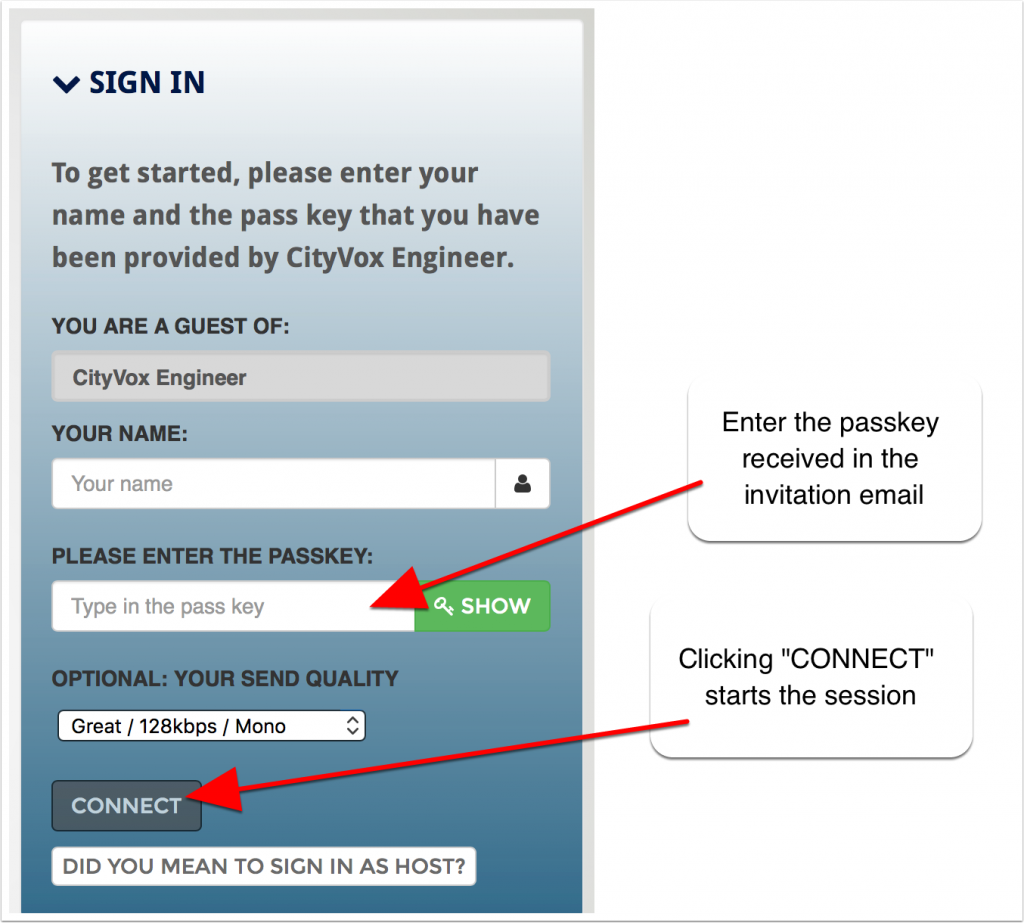The World Beyond ISDN
CityVox Studios/New York Enters a New Era
For many years ISDN has been the preferred techology for sending high quality audio from one studio to another over copper pair telephone lines. It’s how CityVox and most studios connected to remote sites for many types of audio sessions. From its inception in the late 1980’s, ISDN has been used by recording studios and broadcasters all over the world for voice-overs, commercials and ADR (Automated Dialog Replacement).
Starting about 10 years ago, the telephone companies began phasing out ISDN, causing studios to search out more modern technologies for remote audio connections. Experts warn that it is only a matter of a few more years before ISDN services will no longer be available. The GOOD news is that there are now a number of other options available, some of which are even free.
Some new alternatives to ISDN:
There are a number of new options available today that offer great alternatives to ISDN service. Here are just a few:
SKYPE – A low or no cost way to connect a studio with a producer or another studio. The audio quality is much better than old fashioned telephone call quality, but not quite up to broadcast standards. This means it’s great for a remote producer to monitor and direct a session, but the full quality recording will still have to be sent via email or FTP. SKYPE uses the audio input and output connections of the host computer (or tablet) and is relatively easy to setup. You simply go to SKYPE Preferences and choose the audio paths that are available for your setup. Typically you can choose the built-in microphone or Line inputs and the Headphone jack or Speaker output. If you have a USB or Firewire audio interface connected, it too will be available.
Source-Connect Now – For now it’s free – but eventually it will be a low ($10/month) cost service that can be thought of as SKYPE on steroids. Source Connect Now runs in the free Google Chrome internet browser. (Support for Safari and Internet Explorer may be added in the future). The audio quality is far superior to SKYPE. In fact at the available higher quality settings it’s actually superior to ISDN. So it’s a great low cost alternative to ISDN. Since Chrome is available for both Mac and PC each end can use the computer of their choice. One bonus: it has a built-in recorder. The great thing about Source-Connect Now is that you don’t need any special equipment at either end – only the free Chrome internet browser. One party simply sends a link to the other party via email and the session is setup with very little effort. The only requirement is that each side requires a “decent” internet connection. If your connection is fast enough to watch a NewFlix movie, then it can certainly handle the high quality settings of Source Connect Now. As far as audio hardware, it is essentially the same setup as SKYPE: you can select either the computer’s built-in audio input and output, or a USB or Firewire audio interface that is connected to the computer. So if you can use SKYPE with your setup, you can easily use Source-Connect Now.
Source-Connect Pro – The next level up from Source-Connect Now. While the basic audio quality of Source-Connect Now is great it is limited to stereo (2 channel) operation, Source-Connect Pro adds multi-channel options as well as SMPTE Time Code for synchronization of video at both ends of the connection. This is great for studios to connect together for more sophiticated projects, i.e. ADR (automtated dialogue replacment) or surround sound projects. Source-Connect Pro does require the purchase of a software license, which is not required for voice-over work with Source Connect Now.
A Google search for “ISDN alternatives” will return many additional options. Some of these are similar to Source-Connect Now and some are similar to the hardware CODECS that are used with ISDN but connect over the internet instead of ISDN lines. These are usually quite expensive and require a lot more expertise to setup.
Because of the low cost and ease of setting up Source Connect Now, CityVox is encouraging our clients to consider using it as a simple and high quality alternative to ISDN.
Getting Started with Source Connect Now
Source-Connect Now uses the free Google Chrome internet Browser. You can download it from here:
https://www.google.com/chrome/
Other than downloading and following the installation instructions there is nothing else to do as far as setup in Chrome is concerned.
The next step, if you want to be the one to intitiate sessions, is to setup a free account with Source-Elements (the createors of Source-Connect). For that go their signup page:
https://now.source-elements.com/#!/
They have a free quide to using the service:
http://source-elements.com/documents/Source-Connect_Now_User_Guide%20v1.pdf
If you are receiving an invitation to a session then the email will have a link that takes you to the login page. In that case you don’t have to setup your own account.
Audio Input Settings
The audio input and output settings for Source Connect Now are actually the same as you would use for SKYPE. For inputs and outputs you can use the built-in microphone and speaker of your computer. If you have a USB or Firewire audio interface attached to your computer you can select those audio inputs and outputs for use with Source Connect Now as well, just as you can for SKYPE. This is what the settings dialogue looks like in the Chrome Browser:
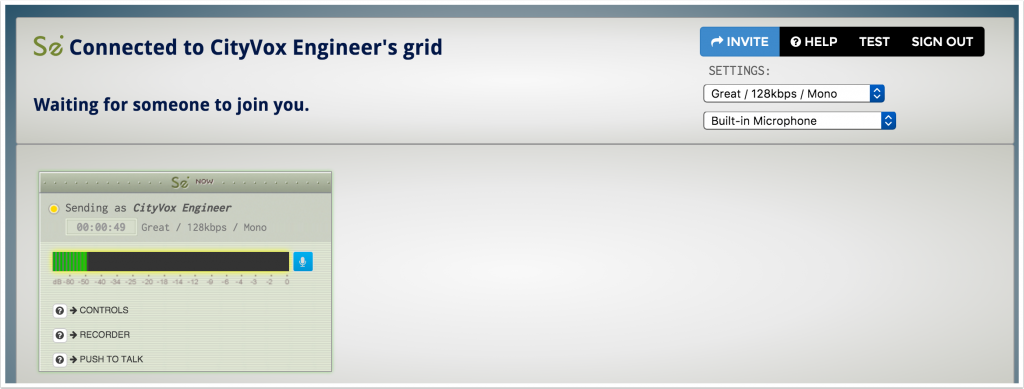
Audio Output Settings
The audio output follows the settings of your system. For instance on the Mac you go to System Preferences: Sound and select your output destination there, either the built-in speakers (or headphone jack) or an attached audio interface. Below is how it looks on my Mac:
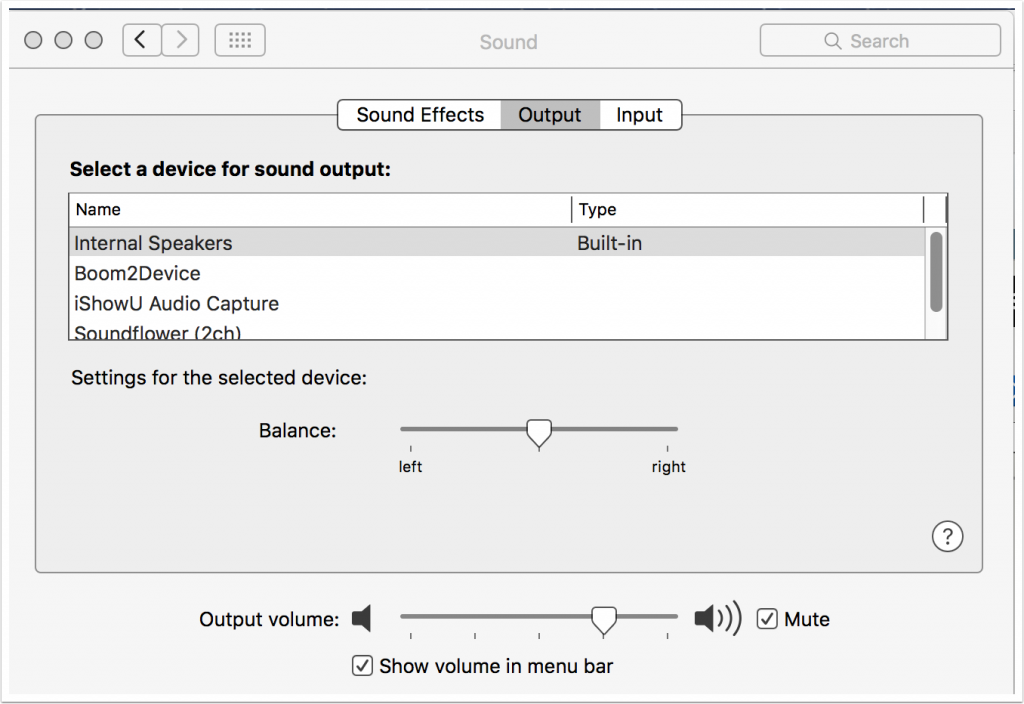
How to use Source Connect Now
Just as with SKYPE, one party initiates the session. In SKYPE it’s like making a phone call. In Source-Connect it’s a web page that let’s you send an invitation to the other party. They receive an email with a link that takes them right to your session. Also, right above the link is the Guest Passkey which is needed on the login page. Here’s what that email would look like:
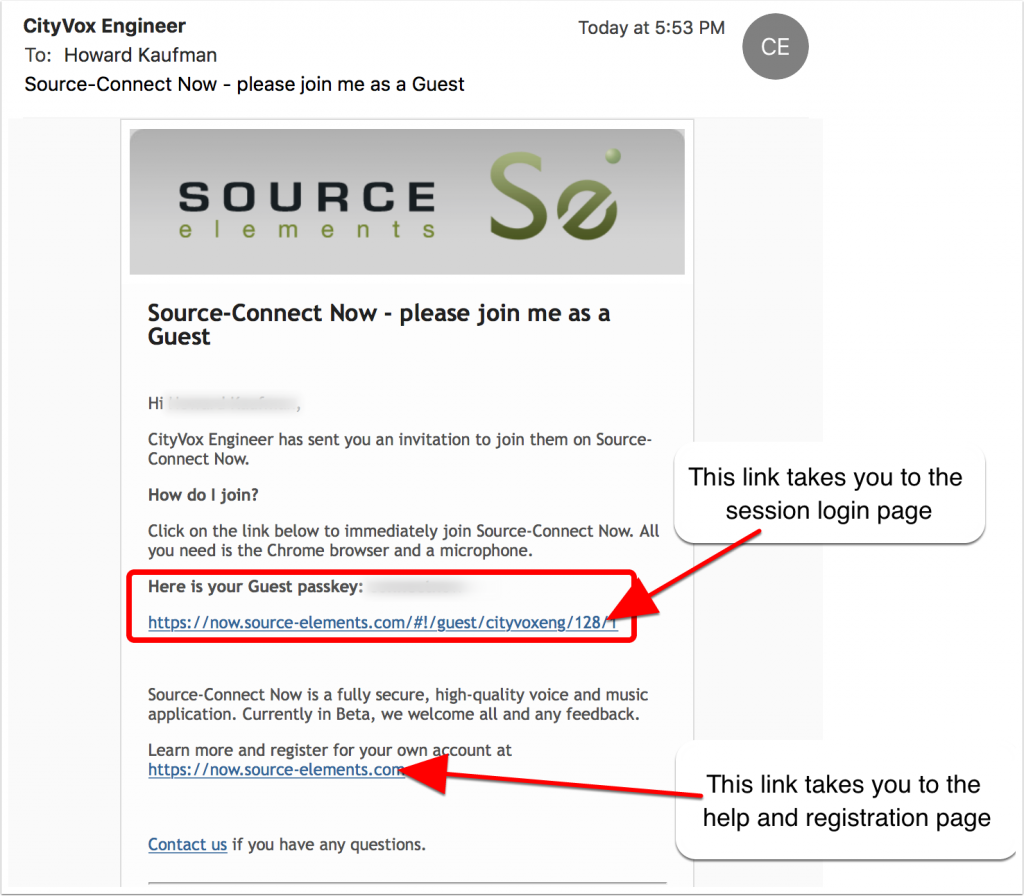
When the link in the email is clicked you are taken to the login page:
You just need to type in your name and passkey (which you received in the email inviation. Then click connect and the connection is setup up automatically.